Tips to buy used iPhone - A complete guide
Tips to buy used iPhone – A complete guide
While buying a brand new iPhone might not be feasible for everyone, the used iPhone market offers a fantastic and affordable alternative. It’s the perfect solution for budget-conscious individuals seeking the premium experience of an Apple smartphone without breaking the bank. However, navigating this market requires caution, as there can be scams lurking both online and offline.
To help you make informed decisions and avoid pitfalls, we’ve created a comprehensive guide. This guide will equip you with the knowledge to assess a used iPhone thoroughly, ensuring you get a genuine phone with authentic parts. We’ll delve into aspects like battery health, purchase date, whether it’s factory unlocked or a JV phone, and even how to check for potential repairs. So, let’s jump into this guide and empower you to find the perfect used iPhone for your needs!
Guide to buy used iPhones
Before you jump in and buy a used iPhone, there are a few important things to consider, especially if you’re not super familiar with iPhones. Scams can happen in both online and offline marketplaces, so it’s important to be cautious.
To help you avoid getting tricked and ensure you’re buying a good quality phone, we’ve outlined some key steps you should follow when checking out a used iPhone before you make your final decision. These steps will guide you through inspecting the phone’s condition, parts, and functionality to make sure you’re getting exactly what you’re paying for. Follow the steps given below before buying used iPhone.
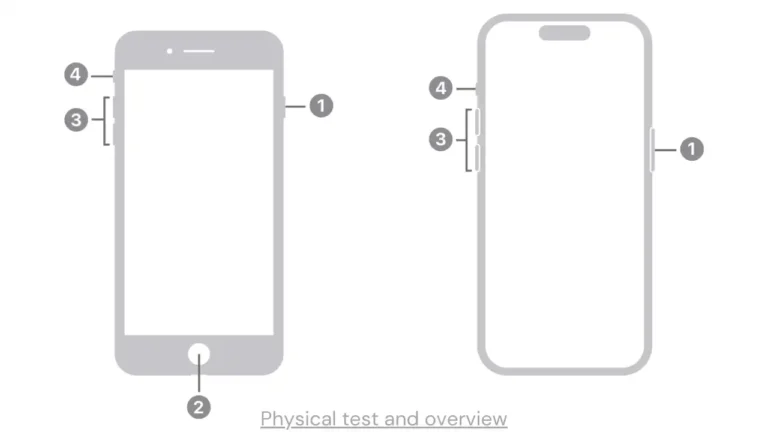
Step 1: A physical overview
The very first step when buying a used iPhone is to check its physical condition thoroughly. Take a close look at the entire phone. Make sure the volume and power buttons click easily and aren’t stuck or stiff when you press them. Gently press the screen around the edges and in the center. If the screen seems loose or sinks in when you press, it’s likely been repaired or replaced, and you might want to reconsider buying that particular phone.
Turn on the flashlight and cover it with your thumb. Light leakage from the corners indicates a repaired phone or replaced panel. Also, check for scratches on the body, the audio jack (if it has one), and any dust particles on the camera lenses. Finally, remove the SIM tray and verify that the IMEI number on the tray matches the one displayed in Settings > General > About.
An important security step is to log out of any existing Apple ID and factory reset the iPhone. Once reset, try logging in with your own Apple ID. If you can’t log in with your own ID or if there’s any other error, it means the previous owner’s ID is still linked to the phone, which is a red flag and you should avoid buying it.
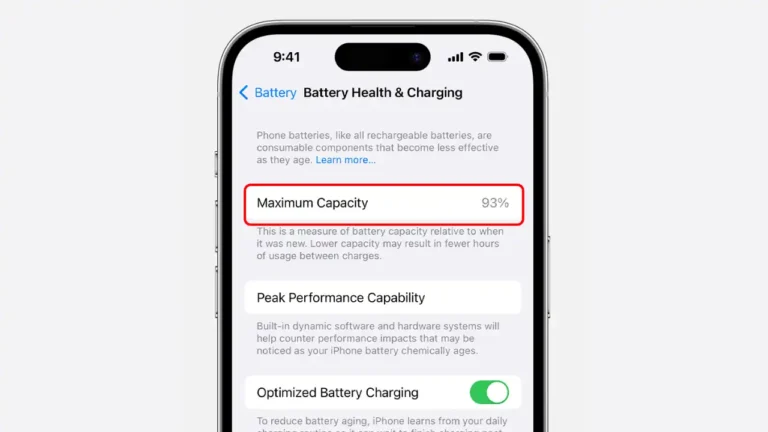
Step 2: Check battery heath & Purchase date.
Next, check the battery life and how old the phone is. First, find the purchase date. Go to Settings > General > About. Tap on the serial number (it’s a long string of letters and numbers) and copy it. Open your internet browser and go to the Apple coverage website. Paste the serial number you copied and search for it.
This will show you when the phone was first bought. Now, see how healthy the battery is. Go back to Settings > Battery > Battery Health. You’ll see a percentage, this is how much power the battery can hold. For a used iPhone, aim for at least 80% battery health. If it’s lower, you’ll need to charge it more often.
You can also ask the seller if they’ve replaced the battery. Finally, let’s do a quick battery test. Open the camera app and switch to burst mode (where you take many pictures quickly). Take 300-400 photos in burst mode and watch the battery percentage. If it only drops 1-2%, the battery is good. But if it drops more, like 4-5%, the battery might not last long and you should probably look at a different phone.
Step 3: Check sensors and screen of the phone
Examining a used iPhone thoroughly can be a lengthy process, especially if you’re checking every single sensor and function manually. Luckily, there’s a faster way! Apps like “Phone Doctor Plus” can be your time-saving heroes.
These apps run diagnostic tests on a variety of iPhone features, including the camera, touchscreen, microphone, speakers, Wi-Fi, and more. They can even detect dead pixels on the screen, those tiny malfunctioning dots that can be a nuisance. By using an app like this, you can significantly speed up your used iPhone inspection and ensure you’re getting a phone in good working condition.
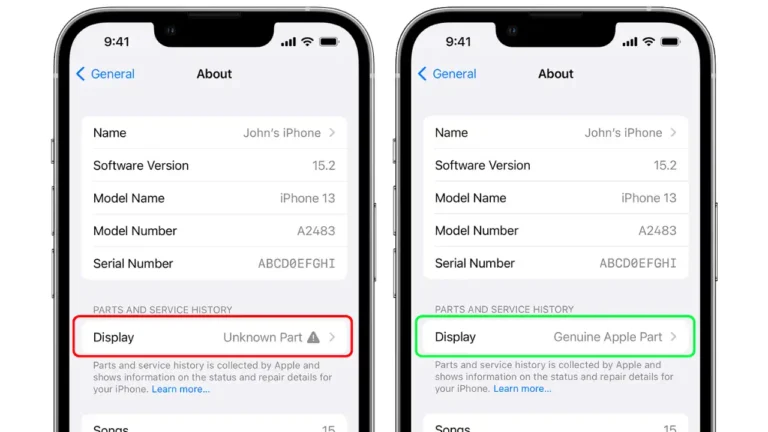
Step 4: Check for the replaced parts
Now check if any part on the iPhone have been replaced. There’s an easy way to find out! Go to Settings > General > About. Look for “Parts and Service History.” If any parts have been swapped out, they’ll be listed here. If it says “Genuine Apple Part” It means the part is replaced but the replacement part came straight from Apple. You can consider buying this phone however try to find a phone without any replaced part but if there is no other option then you can buy it as a last option. But if it says “Unknown Part” Then this means the replaced part isn’t an official Apple part, and it’s best to avoid this phone altogether.
Step 5: JV iPhone and factory unlocked
In Pakistan, phone approval is important. If you want a phone that works with cellular networks, you’ll need a PTA-approved iPhone and will have to pay the PTA tax. But if you only plan to use Wi-Fi or hotspot and prioritize gaming, a Non-PTA iPhone might be an option. Here’s where things get tricky: there are Non-PTA JV phones and factory unlocked phones. JV phones are generally cheaper, but they might have limitations with SIM cards. So, if you choose a Non-PTA phone, a JV phone might be okay. However, for a PTA-approved phone, always choose factory unlocked for full functionality. To confirm a phone’s PTA approval status, visit the PTA’s DRBS website and enter the iPhone’s IMEI number. This will tell you for sure if the phone is approved for use on Pakistani cellular networks.
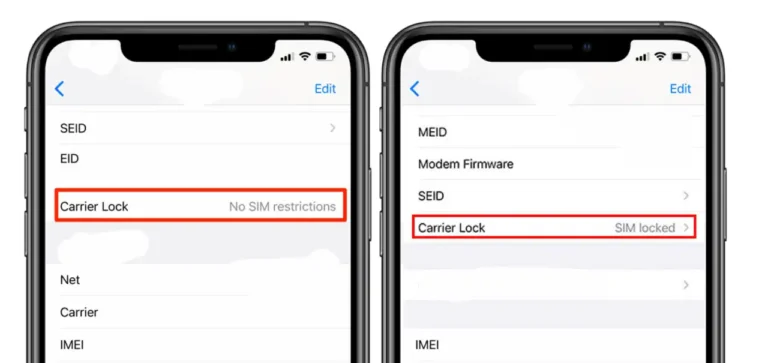
Step 6: Check the phone is JV or factory unlocked
If you’re set on a Non-PTA iPhone, remember what we said – JV phones are the way to go. Here’s how to see if it’s a JV phone or factory unlocked: go to Settings, then About, and scroll down a bit until you see “Network Provider Lock.” If it says “No SIM restrictions” the phone is factory unlocked and can use any SIM card. But if it says “SIM locked” then it’s a JV phone with restrictions on which SIM cards it can use.
If you are worried about the updates then Don’t worry, even with a JV iPhone, you’ll still get the latest iOS updates and features, just like a factory unlocked phone. The only difference is the SIM lock on JV phones. So, you get the same great iPhone experience, just with a SIM card restriction.
Step 7: Verify each and everything
If you’re going for a Non-PTA iPhone (remember, these won’t work with cell service in Pakistan), take a quick peek back at step 6. Double-check everything we mentioned there to make sure the phone is in great shape.
On the other hand, if you’re getting a PTA-approved iPhone (these will work with cell service), head back to step 5 and make sure you verified the IMEI number on the PTA’s website. Finally, for some extra security (especially if you live in Punjab, Pakistan), think about registering your phone with the Punjab Police using their E-gadget app. This is totally optional, but it can give you some peace of mind. By following these last steps, you’ll be a used iPhone buying pro!
Conclusion
First, give the phone a thorough once-over. Check the screen, buttons, and camera lenses for any scratches, cracks, or loose parts. Then, use an app to test the phone’s sensors to make sure everything works properly.
Next, find out how old the phone is by checking the purchase date in Settings. You’ll also want to see how healthy the battery is – aim for at least 80% for good battery life. It’s also a good idea to see if any parts have been replaced, and if so, that they’re genuine Apple parts.
Finally, here’s the key for Pakistani buyers: If you’re getting a Non-PTA iPhone (no cellular service), a JV phone is the way to go. But if you want a PTA-approved phone (with cellular service), you’ll need a factory unlocked phone. By following these steps, you’ll be well on your way to finding a fantastic used iPhone that fits your needs and budget!
